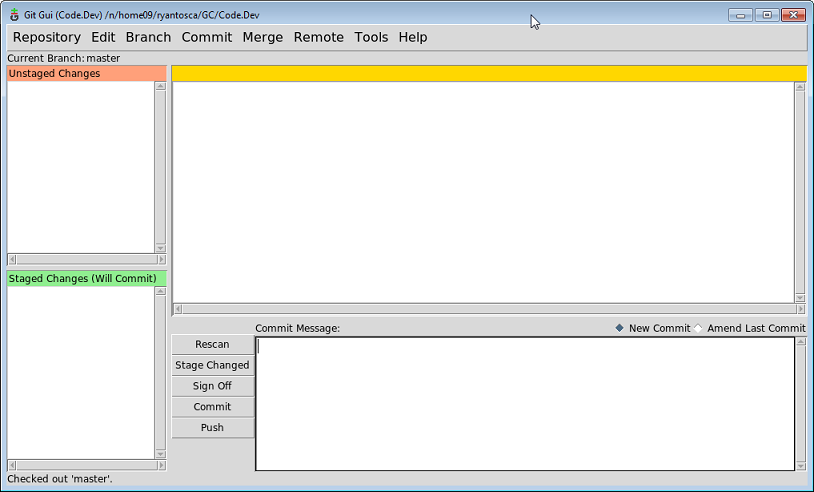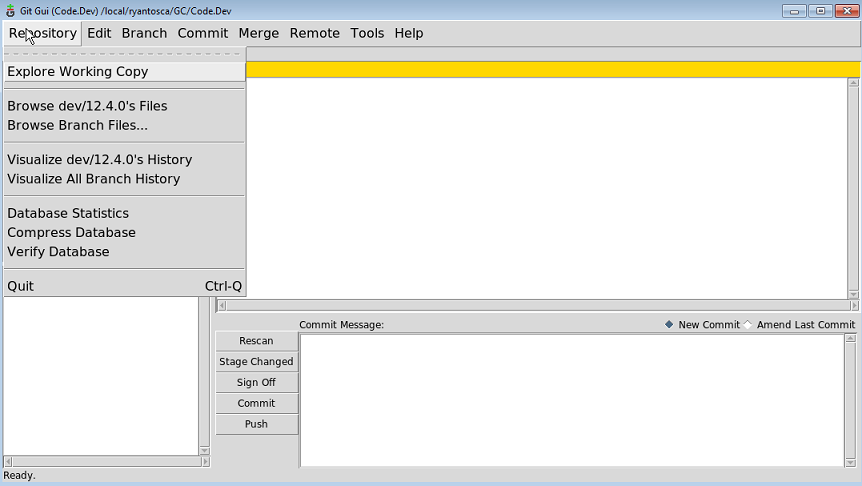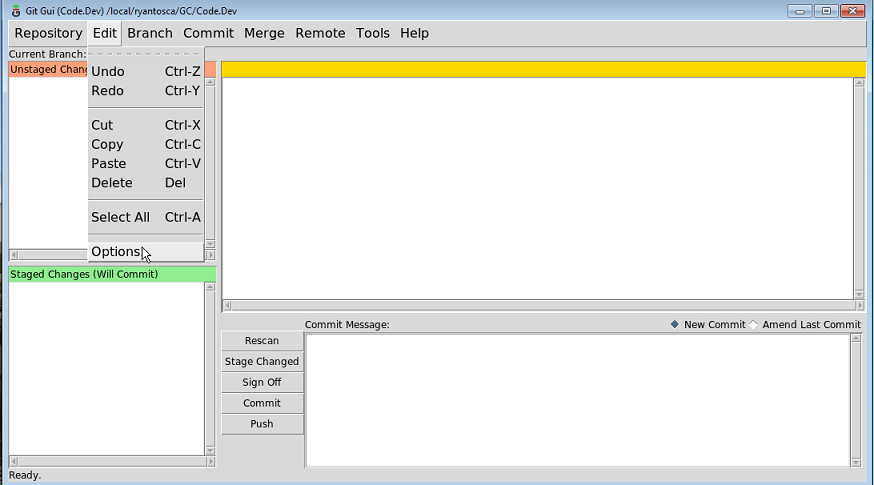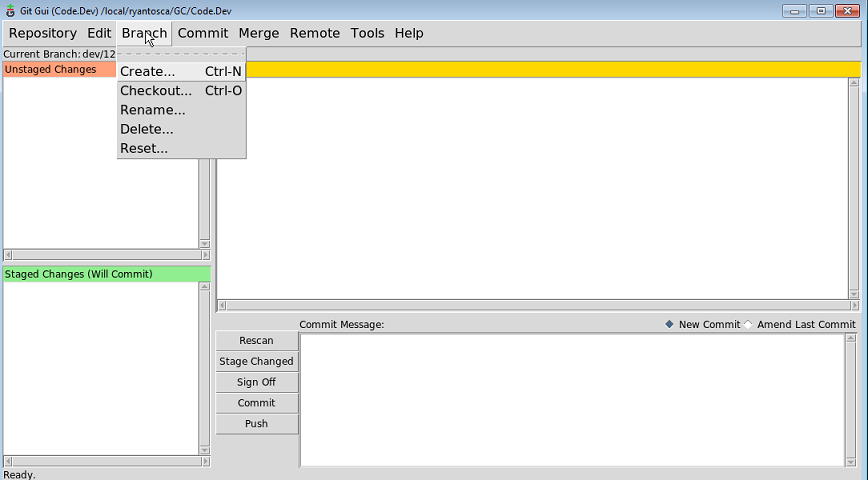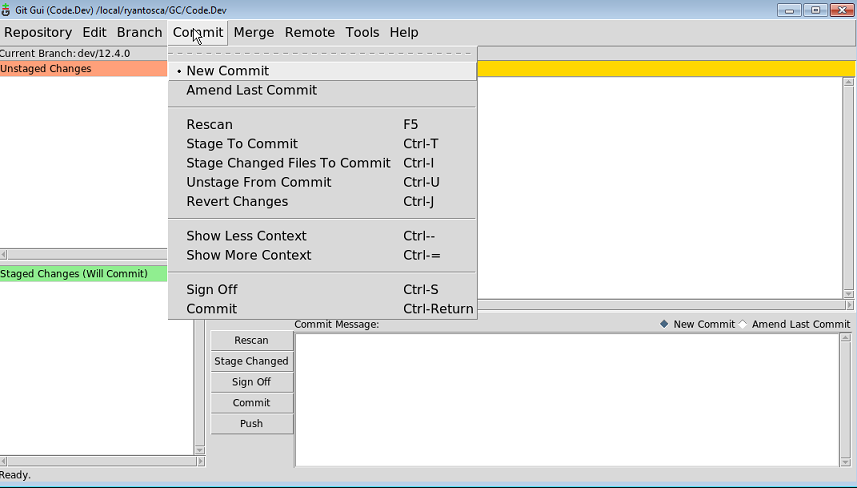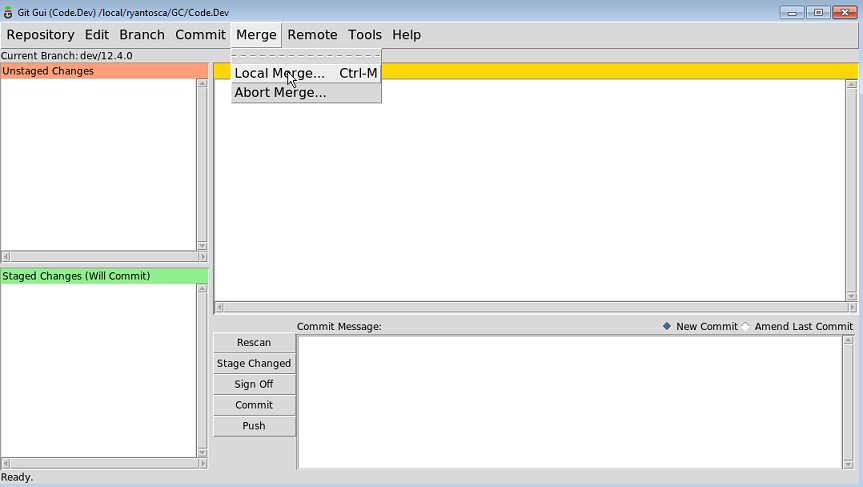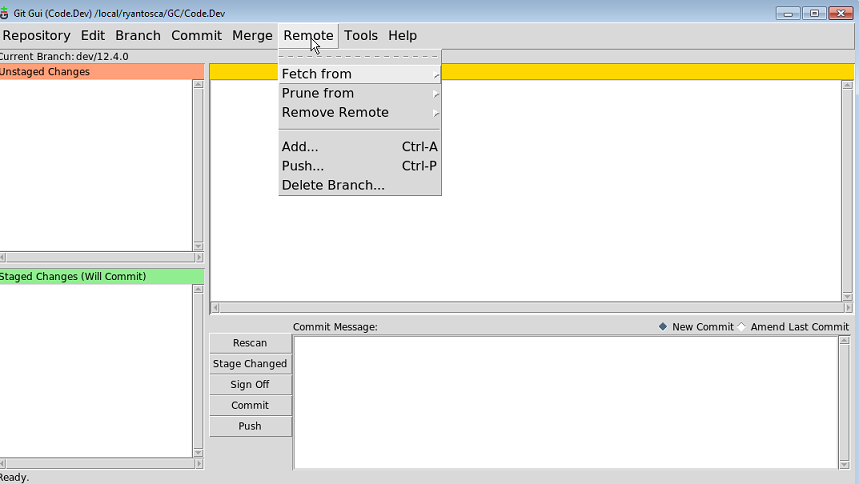Using Git GUI
Previous | Next | Guide to using Git with GEOS-Chem
- Introduction to Git
- Installing Git
- First-time Git setup
- Cloning (i.e. downloading for the first time)
- Ignoring files
- Viewing the revision history
- Using Git GUI
- Branching
- Committing
- Tagging
- Merging
- Receiving updates (aka pulling)
- Using patches to share your updates with others
- Advanced Git usage
- Git and Github tutorials
Overview
On this page, we provide information about using the Git GUI interface.
The Git Graphical User Interface (GUI)
We recommend using the git gui for source code management.
(1) 'Start Git GUI:
git gui &
(2) The Git GUI screen will appear:
(3) On the left you will see two windows:
- Unstaged Changes (@ top-left): An unstaged change is a modification that Git does not know about yet. If you modified any files since the last commit, then they should be displayed in this window. Also, right above this window you will find the name of the current checked-out branch.
- Staged Changes (@ bottom-left): These are changes that Git will add to the repository the very next time you make a commit.
The most important of these commands are:
- Visualize all branch history: This will open the Gitk browser so that you can view the revision history.
- Compress database: You can pack the database to reduce storage size.
- The Undo, Redo, Cut, Copy, Paste, Delete, and Select All menu items are self-explanatory.
- Options: will open a dialog box where you can customize the look and feel of the Git Gui (i.e. set colors, fonts, etc.)
This menu is pretty self-explanatory. You can choose to:
- Create a new branch
- Checkout an existing branch
- Rename a branch
- Delete a branch
- Reset a branch (i.e. ignore commits newer than the present commit)
More information about branching is covered in on the Branching page.
This menu contains options for committing code into the repository. However, the most important of these are:
- Sign off: Allows you to add your signature to the commit message (which you type in the lower right-hand window).
- Commit: Commits the staged files (in the lower-left hand window) into the repository.
Also note that both Sign Off and Commit have buttons at the front of the GUI (which you will probably use more often).
The most important command is:
- Local merge: This will pop open a dialog box and ask you which branch in your local code folder that you would like to merge into the current branch.
You typically will not use these commands, unless you have write-access to the remote repository.
Further reading