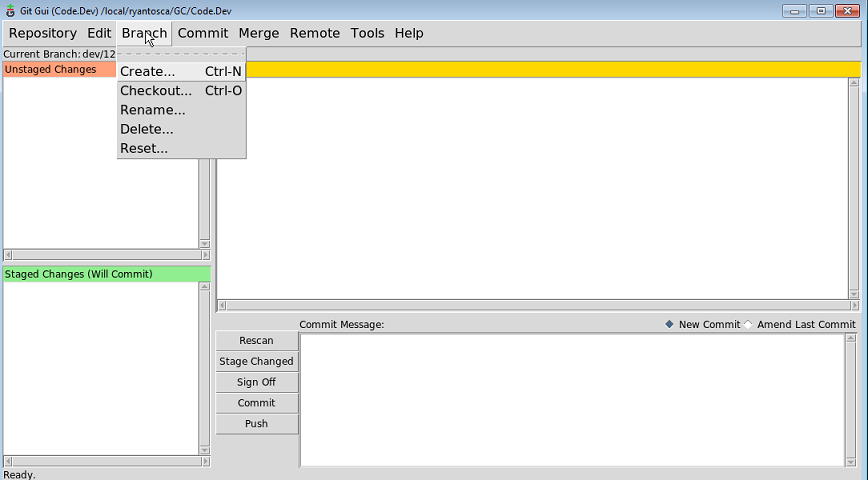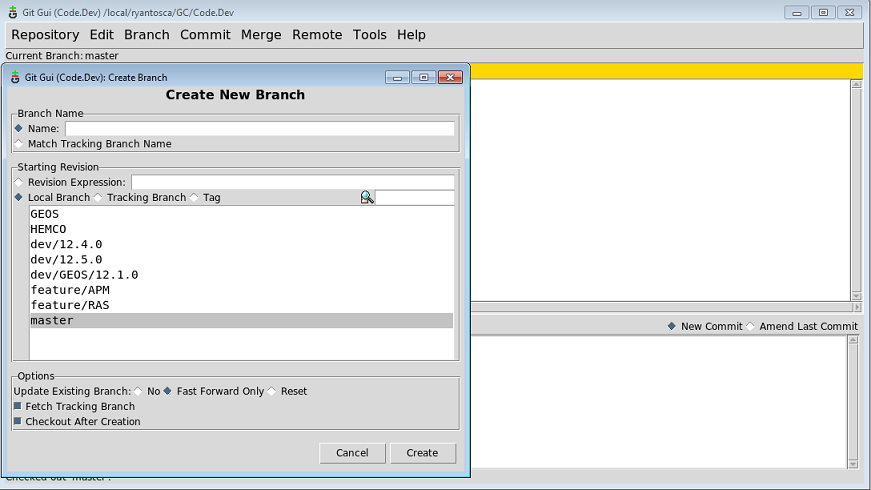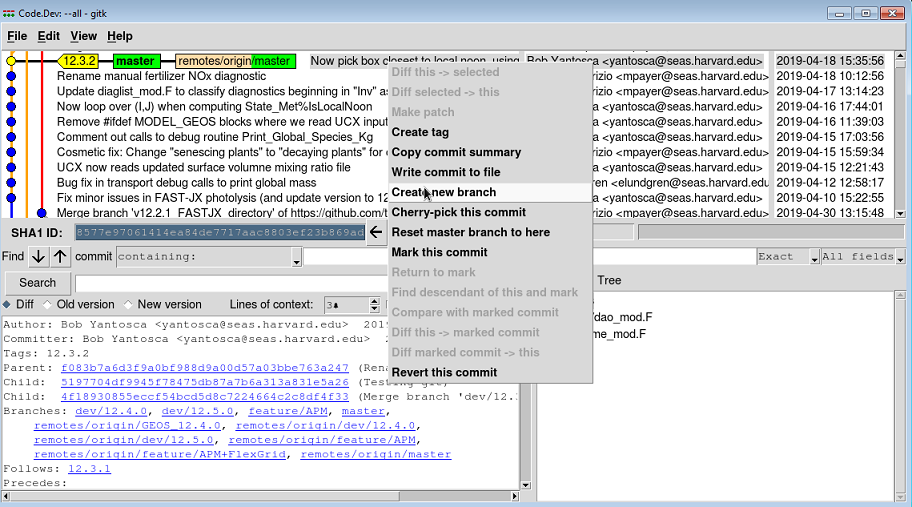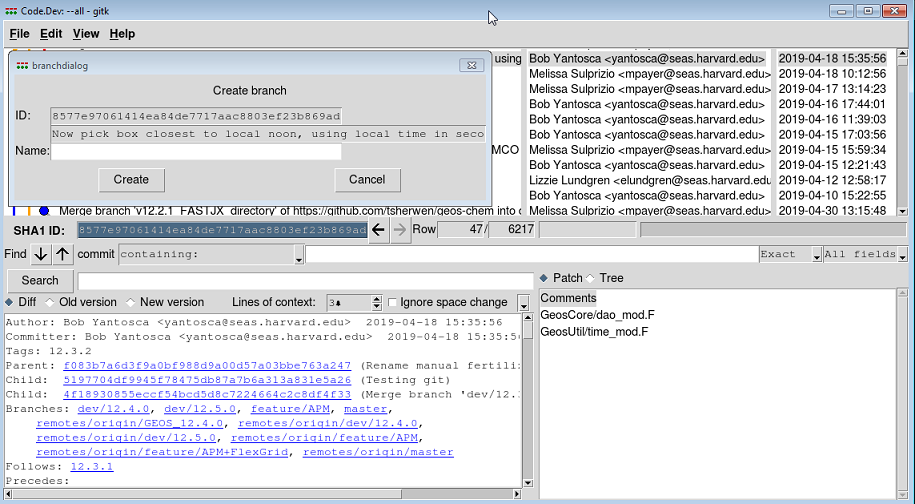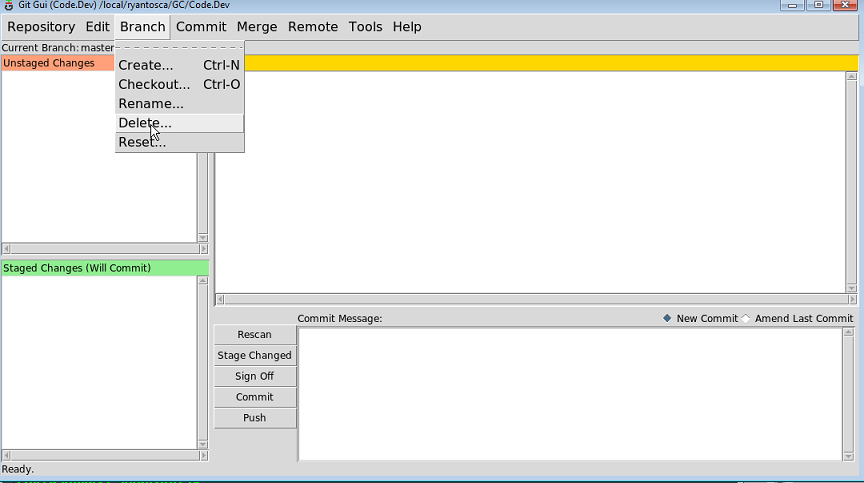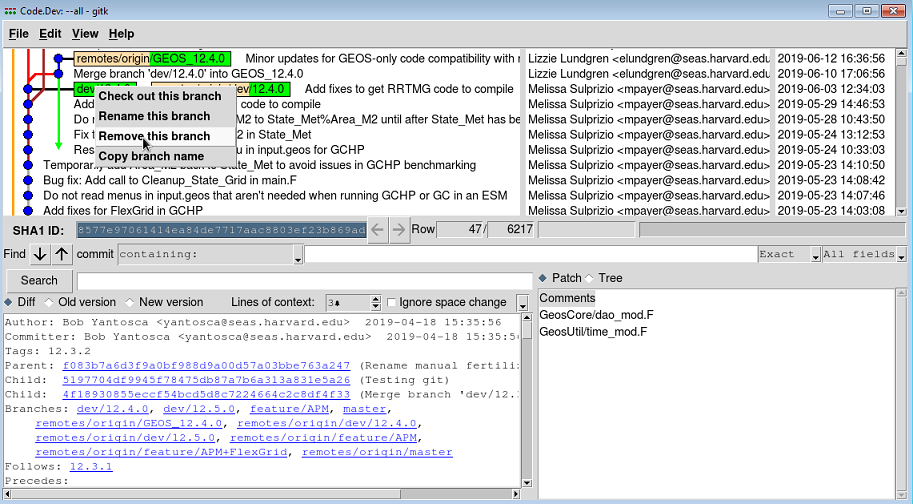Branching
Previous | Next | Guide to using Git with GEOS-Chem | Getting Started with GEOS-Chem | GEOS-Chem Main Page
Contents
Overview
On this page, we describe how to create new branches with Git.
Creating branches
There are several ways that you can create new branches with Git.
Use Git Gui to create a new branch
1. Start git gui
git gui &
2. Go to the Branch/Create on the menu bar (or type CTRL-N).
3. A dialog box will pop up. Type the name of the new branch that you wish to create. Your new branch name should adhere to the Gitflow nomenclature.
Your new branch will be created and will be automatically checked out for you.
Use Gitk to create a new branch
You can also create a new branch very quickly from the Gitk browser. Right click on any commit, and then pick: Create new branch
This will pop open a dialog box that asks you to pick the name of the new branch.
Your new branch name should adhere to the Gitflow nomenclature.
Create a new branch from the command line
First, check out the branch that you wish to branch off from. In this case, let's branch off master.
git checkout master
If you are creating a new feature branch, then type:
git branch feature/NAME git checkout feature/NAME
On the other hand, if you are creating a bugfix branch, then type:
git branch bugfix/NAME git checkout bugfix/NAME
where NAME is to be the name of the feature or bug fix that you are implementing.
--Bob Yantosca (talk) 15:25, 20 June 2019 (UTC)
Determining which branch is checked out
You can determine which branch you are on as follows:
| Using this: | Follow these steps: |
|---|---|
| Git GUI | Look at the top left (under the Repository menu), and you will see the name the branch that is currently checked-out. |
| Gitk | Look for the GREEN BOX with the boldfaced name inside. This indicates the branch that is currently checked-out. |
| The command line | Type:
git branch and you will see all of the branches: dev/12.4.0 *master The branch that is currently checked-out will have an * in front of it. |
Switching between branches
Check out a branch with Git GUI
Check out a branch with GitK
Check out a branches from the command line
To switch from the currently checked-out branch to a different branch, type:
git checkout BRANCH-NAME
Deleting branches
There are several ways that you can delete Git branches:
Deleting branches with Git GUI
In the Git GUI, go to the Branch/Delete menu item.
A dialog box will pop up. Select the name of the branch that you wish to delete.
Deleting branches with Gitk
In the GitK browser, right-click on the branch that you wish to delete (which will be denoted by a GREEN BOX). This context menu will pop up:
Click on Remove this branch. A dialog box will pop up asking you to select the branch that you would like to remove.
Deleting branches from the command line
You can also delete a branch from the command line. Type:
git branch -d BRANCH-NAME
Previous | Next | Guide to using Git with GEOS-Chem | Getting Started with GEOS-Chem | GEOS-Chem Main Page